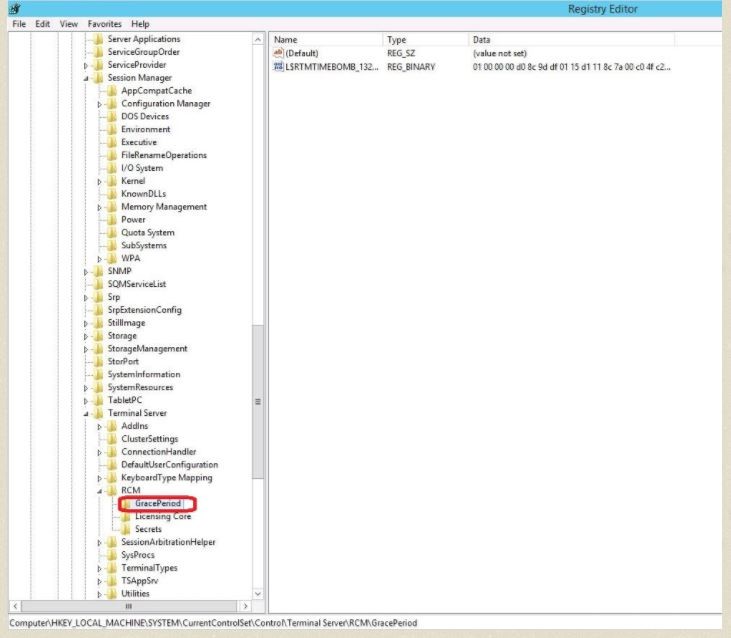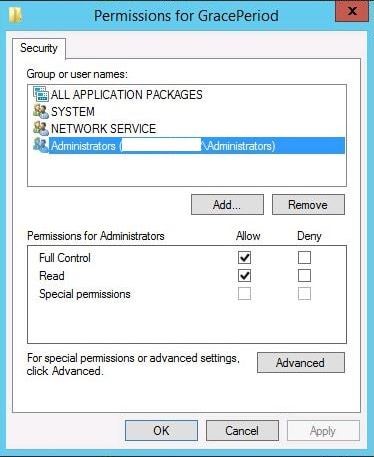How to Reset Canon G Series printers - G1010, G2010, G3000, G3010 and G4010. Canon G Series printer is a type of printer that was released in 2018 by issuing five types of G series printers, namely the G1010, G2010, G3000, G3010 and G4010 types. Different from other canon inkjets, this G series printer is equipped with an Ink Tank System, which means you can refill the ink without having to replace the cartridge.
HOW TO RESET CANON G SERIES PRINTERS.
- First, turn off the printer
- Insert paper into the printer tray to check the printer ink quality
- Then press and hold the resume / stop button (red triangle) together with press the power button (ON / OFF)
- Then release the resume / stop button (red triangle), but still press the power button
- Then press the resume / stop button 5 times
- And release all the buttons.
- Then the green indicator light will automatically flash and wait until the green indicator light stays on without blinking.
- When the indicator light turns on normally, press the resume / stop button again 5 times followed by pressing the power button 1 time.
- After the print results come out, the indicator light will turn green, and press the Stop button again for 3 times by pressing the power button 1 time.
- If the printed paper comes out with a half page print, then the reset process has been successfully carried out.
- The final step, turn off the printer and turn it on again, then the printer is ready to be used again.