Through the Local Group Policy Editor
1. Open the all users, specific users or groups, or all users except administrators Local Group Policy Editor for how you want this policy applied.
2. In the left pane, click/tap on to expand User Configuration, Administrative Templates, Windows Components, Internet Explorer, and Toolbars. (see screenshot below)3. In the right pane, double click/tap on Turn off Developer Tools. (see screenshot above)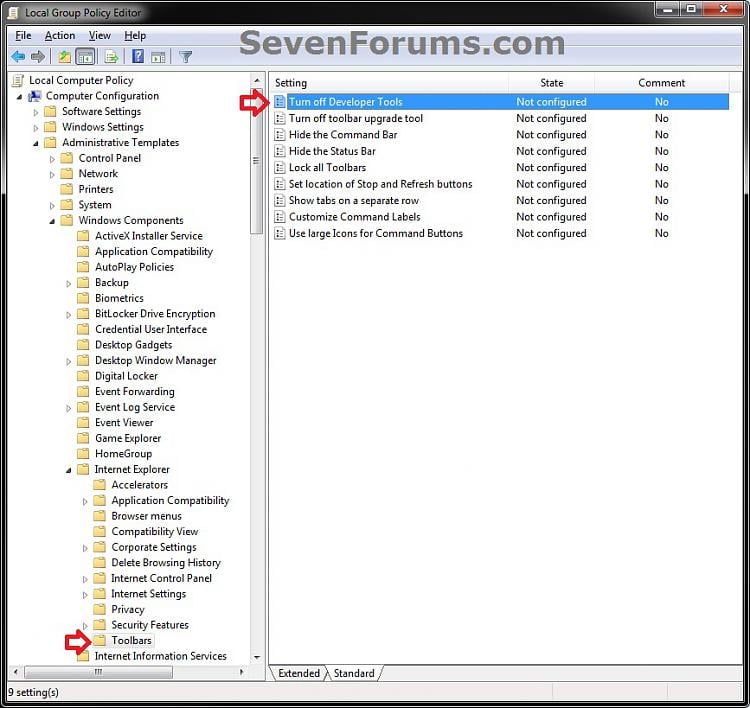
4. To Enable F12 Developer Tools in IE8, IE9, IE10, and IE11A) Select (dot) either Not Configured or Disabled. (see screenshot below step 6)5. To Disable F12 Developer Tools in IE8, IE9, IE10, and IE11
NOTE: Not Configured is the default setting.
B) Go to step 6.
A) Select (dot) Enabled. (see screenshot below step 6)6. Click/tap on OK. (see screenshot below)
7. Close the Local Group Policy Editor window.
8. If open, close and reopen Internet Explorer to apply.

No comments:
Post a Comment