Note: The steps on this page are for a desktop computer and do not include steps on how to clear a laptop CMOS password.
Note: The steps on this page will not help with clearing a Windows password.
Sometimes, users encounter a password prompt at boot or
the BIOS or CMOS setup is locked (as can be seen in the image below).
If you do not know the BIOS password, you'll need to clear it. The
following sections contain instructions on how to do so using multiple
methods.
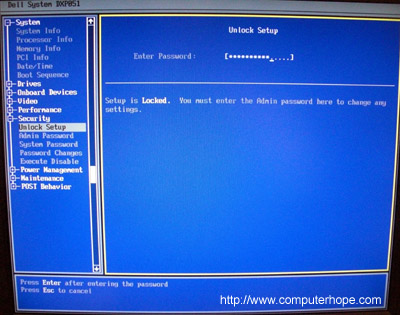
Clear using jumper (recommended)
Caution: When working inside a computer, be sure you're aware of the potential damage that can be caused by ESD.
 On the computer motherboard locate the BIOS clear or password jumper or dip switch
and change its position. This jumper is often labeled CLEAR, CLEAR
CMOS, JCMOS1, CLR, CLRPWD, PASSWD, PASSWORD, PSWD or PWD. To clear,
remove the jumper from the two pins currently covers the replace it over
the other two. An example of the various jumper positions may be seen
in the image to the right. Some computers may also clear the password by
keeping the jumper open (one or no pins covered).
On the computer motherboard locate the BIOS clear or password jumper or dip switch
and change its position. This jumper is often labeled CLEAR, CLEAR
CMOS, JCMOS1, CLR, CLRPWD, PASSWD, PASSWORD, PSWD or PWD. To clear,
remove the jumper from the two pins currently covers the replace it over
the other two. An example of the various jumper positions may be seen
in the image to the right. Some computers may also clear the password by
keeping the jumper open (one or no pins covered).
What if I can't locate the CMOS password jumper?
The following list details the general locations for the
CMOS jumper. It's important to realize that most motherboards have
dozens of different jumpers, so you need to make sure you're changing
the correct jumper. If you are unable to find the password jumper,
consult your motherboard's documentation by looking in the manual or
downloading it from the manufacturer's website.
- On the edge of the motherboard - Most jumpers are located on the side of the motherboard for easy accessibility; verify by looking at all visible edges of the motherboard.
- By the CMOS battery - Some manufactures place the jumper to clear the CMOS or BIOS password by the CMOS battery itself.
- By the processor - Some manufactures place the jumpers by the CPU of the computer.
- Under the keyboard or bottom of laptop - If you are working on a laptop, the location of the dip switch can be under the keyboard or on the bottom of the laptop. It is usually located in a compartment such as the one that contains memory. (Laptops almost always use dip switches, not jumpers.)
Once the appropriate jumper or dips switch has been
located and toggled, the password should be cleared. Turn your machine
on to verify that the password has bee reset. Once cleared, turn the
computer off and return the jumper or dip switch to its original
position.
Remove CMOS battery
 Removing
the CMOS battery like the one shown in the picture causes the system to
lose all CMOS settings; including the password. To do this, locate and
remove the CMOS battery from the motherboard for at least five minutes, then replace the battery and turn the computer back on.
Removing
the CMOS battery like the one shown in the picture causes the system to
lose all CMOS settings; including the password. To do this, locate and
remove the CMOS battery from the motherboard for at least five minutes, then replace the battery and turn the computer back on.Generic passwords
Try using generic CMOS passwords. It should be noted that many of these default passwords are for older motherboards and no longer work with newer machines.
Jump the CMOS solder beads
Older computers, especially older laptops, don't have
jumpers or dip switches. They require the user to jump a pair of solder
beads on a circuit board. The identification and location of these
solder beads can vary and if not available in computer documentation, is
only obtainable through the computer manufacturer.
If
you've identified the solder beads, they can be jumped by placing a
flat-head screwdriver over the two beads and leaving it on those beads
while turning on the computer. Once the computer has booted, turn it off
and then remove the screwdriver.
Contact manufacturer
If none of the previous sections resolved your issue, we recommend you contact the computer manufacturer or motherboard manufacturer for the steps on clearing the computer password.
No comments:
Post a Comment