login to your Gmail account, and click on Contacts. then click on More actions, and then select Export:
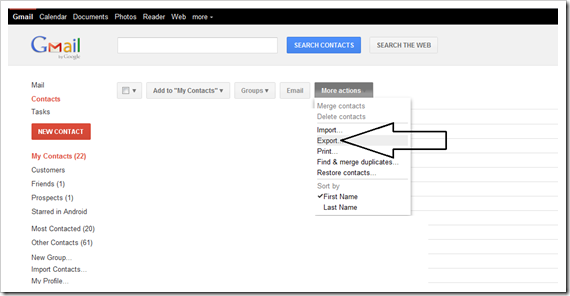
the Export Contacts window will pop up. select the checkmark for All contacts and Outlook CSV format (for importing into Outlook or another application)
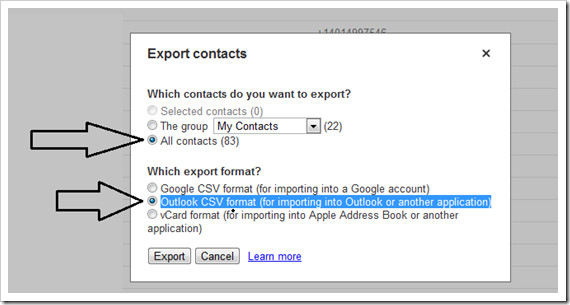
click on the Export button. a contact .csv file is created, and downloaded to your computer.
now we are ready to import to Outlook.
from Outlook 2010, click on file > Open. then click on the Import arrows:
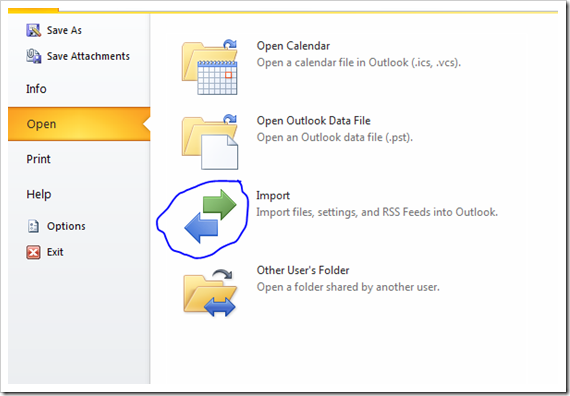
the import wizard will come up. choose import from another program or file, and click next.
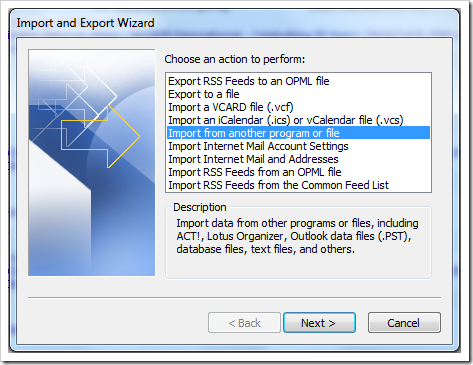
choose Comma separated values ( DOS ) on the following screen. browse to the file you exported from Gmail, and select Do not import duplicate items
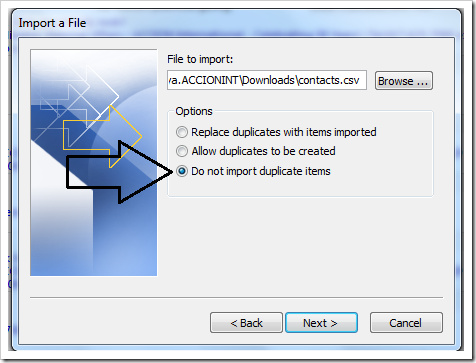
choose the contacts folder on the next screen. and click Next.
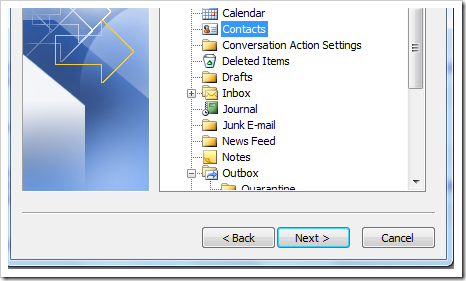
click on Finish on the final screen.
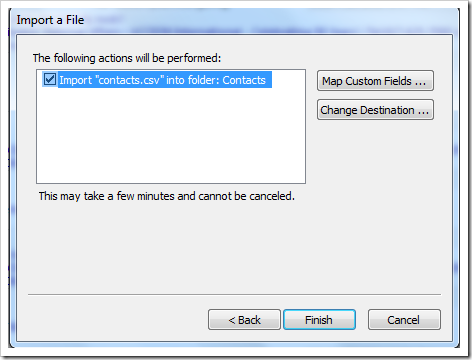
that’s all.. all your contacts from Gmail should be now on your Outlook.
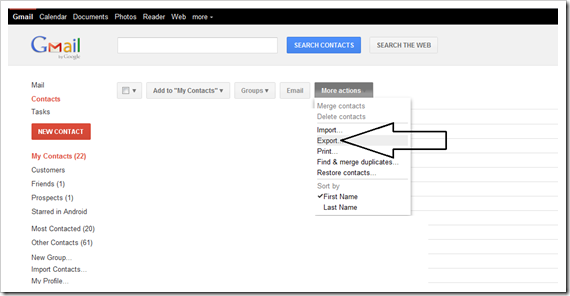
the Export Contacts window will pop up. select the checkmark for All contacts and Outlook CSV format (for importing into Outlook or another application)
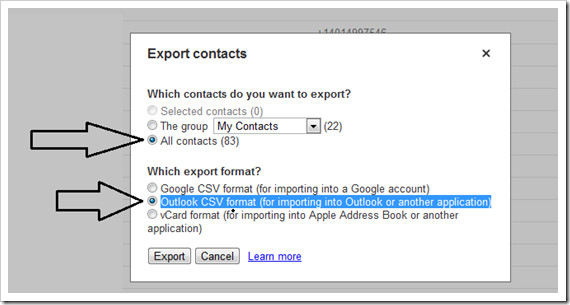
click on the Export button. a contact .csv file is created, and downloaded to your computer.
now we are ready to import to Outlook.
from Outlook 2010, click on file > Open. then click on the Import arrows:
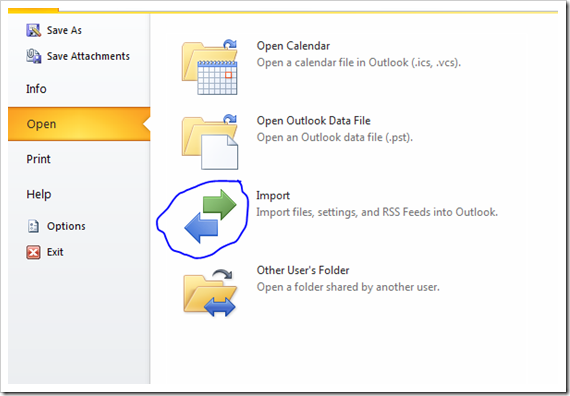
the import wizard will come up. choose import from another program or file, and click next.
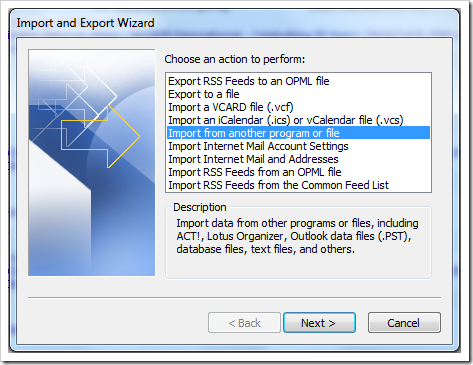
choose Comma separated values ( DOS ) on the following screen. browse to the file you exported from Gmail, and select Do not import duplicate items
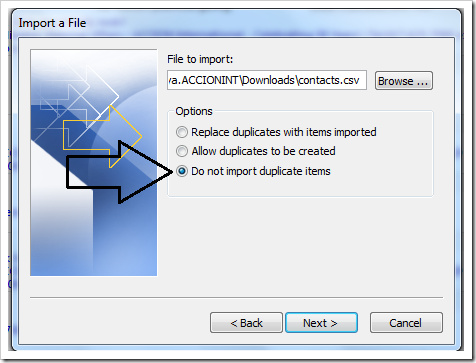
choose the contacts folder on the next screen. and click Next.
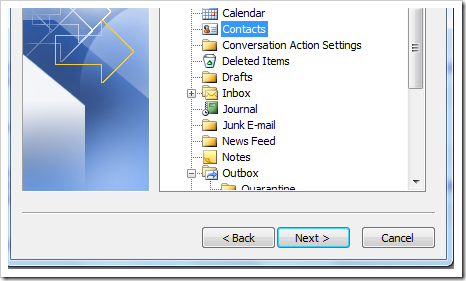
click on Finish on the final screen.
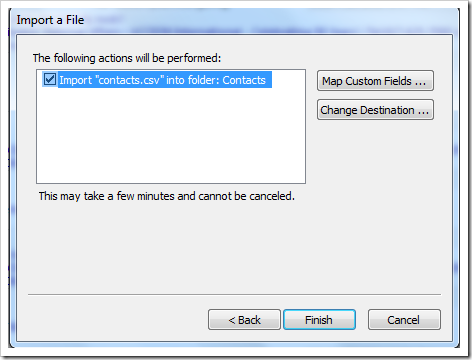
that’s all.. all your contacts from Gmail should be now on your Outlook.
No comments:
Post a Comment