If you use Outlook and you’ve noticed it being excessively slow or just having errors, you should probably scan and repair your Personal Folders file for any problems. It’s sorta like checkdisk for your email.
Repairing Your PST File
To repair your PST file, you’ll have to open the Scanpst.exe utility that’s included by default with Outlook. The only problem is that there’s no shortcut to it, so you’ll have to find it in the Outlook folder.
Open up explorer and then browse down to the following folder for Outlook 2007:

Once you open up the utility, you’ll have to find the location of your PST file by clicking the Browse button. If you don’t know the location, there are instructions for figuring out the location further down in this article.

Click on the Start button to start the scan…
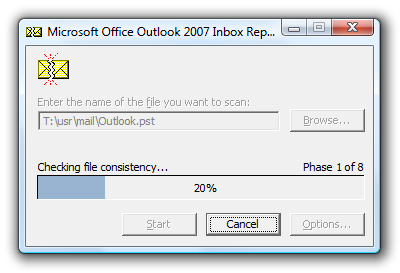
It will take a while to scan the file, and you’ll get a report at the end telling you whether you have errors in the file.

Click on the Repair button, and after a while you’ll finally get the “Repair complete” message.

If you are curious what was actually repaired during the process, you’ll find a text file in the same directory as your PST file with the same name as the PST file.

Most of the information in the file is pretty cryptic… so I’m not sure reading it will help all that much.

Find Your Outlook PST File Locaton
If you just have a single PST file created automatically by Outlook, there’s a standard location under your user profile directory. Open up an explorer window, and then paste in the following into the address bar:

You should see your PST file in the list, usually called Outlook.pst at least in the later versions of Outlook. If you’ve created a new personal folders file, it might be in a different location.
Find Location of Outlook PST in Non-Standard Location
Sometimes your PST file will be in a different location, for a number of reasons.. for instance if you created a second PST you would have been prompted to save it somewhere.
If you can actually open Outlook, right-click on your personal folders location, and then choose Properties.

On the properties screen, click the Advanced button.

Now you’ll see the location of the file in the Filename field. As a bonus, you can also compact the folders from here (although you shouldn’t compact it until it’s repaired first)

It’s well worth it to scan your PST file every so often so you don’t lose data. Of course… you should be backing up your files as well.
Repairing Your PST File
To repair your PST file, you’ll have to open the Scanpst.exe utility that’s included by default with Outlook. The only problem is that there’s no shortcut to it, so you’ll have to find it in the Outlook folder.
Open up explorer and then browse down to the following folder for Outlook 2007:
C:\Program Files\Microsoft Office\Office12Or one of these folders for Outlook 2003 and earlier (thanks to Mike in the comments):
C:\Program Files\Common Files\System\Mapi\1033
C:\Program Files\Common Files\System\MSMAPI\1033

Once you open up the utility, you’ll have to find the location of your PST file by clicking the Browse button. If you don’t know the location, there are instructions for figuring out the location further down in this article.

Click on the Start button to start the scan…
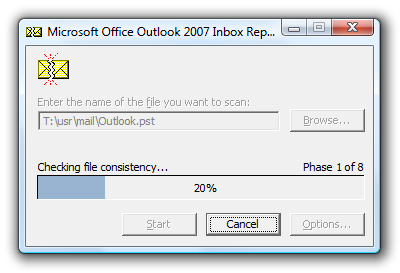
It will take a while to scan the file, and you’ll get a report at the end telling you whether you have errors in the file.

Click on the Repair button, and after a while you’ll finally get the “Repair complete” message.

If you are curious what was actually repaired during the process, you’ll find a text file in the same directory as your PST file with the same name as the PST file.

Most of the information in the file is pretty cryptic… so I’m not sure reading it will help all that much.

Find Your Outlook PST File Locaton
If you just have a single PST file created automatically by Outlook, there’s a standard location under your user profile directory. Open up an explorer window, and then paste in the following into the address bar:
%appdata%\Microsoft\Outlook

You should see your PST file in the list, usually called Outlook.pst at least in the later versions of Outlook. If you’ve created a new personal folders file, it might be in a different location.
Find Location of Outlook PST in Non-Standard Location
Sometimes your PST file will be in a different location, for a number of reasons.. for instance if you created a second PST you would have been prompted to save it somewhere.
If you can actually open Outlook, right-click on your personal folders location, and then choose Properties.

On the properties screen, click the Advanced button.

Now you’ll see the location of the file in the Filename field. As a bonus, you can also compact the folders from here (although you shouldn’t compact it until it’s repaired first)

It’s well worth it to scan your PST file every so often so you don’t lose data. Of course… you should be backing up your files as well.
Hello there,
ReplyDeleteYour post is so help full for me, as i don't know the technicality of the Outlook. My Outlook PST was corrupted and every time when i opened my Outlook it always give some sort of error. This pst file repair software is very nice. I too found one download link which helped me a lot apart from your post.
Regards
Hi,
ReplyDeleteThe method in this post can be adopted, but if the back end file that is PST file is lost then, we need to recover it which indirectly help us to recover Outlook 2003 and so for this we need some tool to recover the PST file. One can download the software from internet but as there are many software and confusion can take place so better to go with trail version download.
Regards
Glacy
Hello there nice software is this which helped me a lots but i want to know how come we can recover outlook if lost some of the attributes as i have tried many links one of them is mentioned below...
ReplyDeletehttp://www.recoveroutlook.net/download/recoveroutlook.exe
Regards
EDEN.....