Notice the check boxes in the Sheet Options group.
2 Click the Print check box in the Gridlines column of the Sheet Options group.
Check this option to print the gridlines surrounding each cell in the worksheet. By default, these gridlines do not print.
3Click the Print check box in the Headings column of the Sheet Options group.
When this option is selected, the column letters and row numbers will print along with your data.
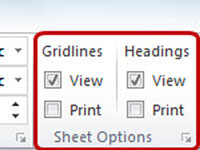
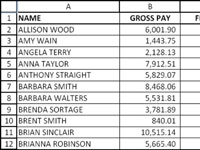
No comments:
Post a Comment