Preparing the USB Stick
In order to use DiskPart, open the command prompt as an administrator and then follow these instructions:
- Enter the following command in the CMD window:
- diskpart
- With this command you can display the list of drives.
- list disk
- Now, identify your USB stick and enter the following command as a number (instead of "#"):
- select disk # example
- You can delete all existing partitions from the USB stick with this command:
- clean
- With this chain of command, a new partition is created, then selected, activated and then formatted to FAT32. A drive is subsequently assigned when the procedure is completed:
- create partition primary
- select partition 1
- active
- format quick fs=fat32
- assign
- Now you can exit Diskpart:
- exit
Copying Windows installation files onto the USB stick
Next, Windows installation files need to be copied to the USB stick.
Here is an example of how you can copy the files via Windows Command Prompt from the mounted ISO file or from the inserted Windows DVD to the USB stick:
- Drive D: for the mounted Windows ISO File / Windows DVD
- Drive F: for the USB stick
- xcopy d:\* f:\ /s /e
The USB stick is now ready for the "normal" BIOS-based Windows installation. The necessary steps for UEFI-based installations are listed below.
Preparing the USB Stick for UEFI
Check if the file 'BOOTX64.EFI' via the path \EFI\BOOT\ is available on the stick.
If this is not the case, you can copy the file to the stick by using one of the two methods below:
- If access to the stick is via a UEFI-enabled computer with a Windows 7 (or higher) x64, the Bootloader can simply be copied and renamed to the stick. You can do this on the system partition under: C:\Windows\Boot\EFI for the file 'bootmgfw.efiand copy it to the stick in the \EFI\BOOT\ folder and rename this file BOOTX64.EFI.
- The file bootmgfw.efi can also be extracted from a Windows 7 (or higher) x64 - DVD. It is located in the 2.7 GByte large archive Install.wim in the subdirectory \sources. The archive can be extracted with an archiving program. This file is located in the subdirectory "1" of the archive at 1\Windows\Boot\EFI\.
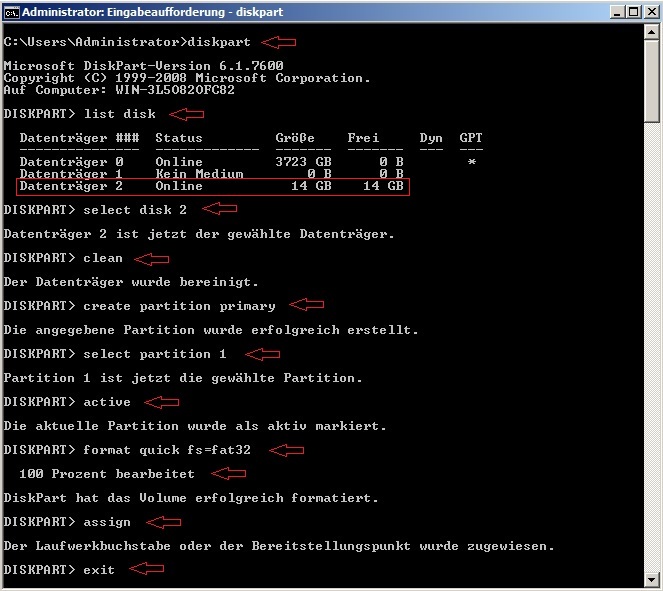
No comments:
Post a Comment